You may eliminate unnecessary programs on startup and reconfigure a few settings in your computer's registry to increase your computer's startup and shutdown speed.
To increase your computer’s startup and shutdown speed, follow these steps:
Delete programs that run at startup
1. Open My Computer from your desktop or Start menu.
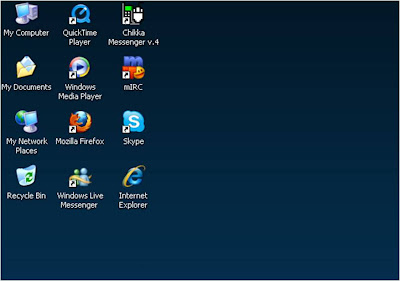
2. Open C:\Documents and Settings\username\Start Menu\Programs\Startup, where username is your Windows logon name.
3. Delete the shortcuts of any programs you don't want to run during start-up. Deleting a shortcut does not remove the program itself.
===================================================================================
Disable startup programs and services that run at start-up (WinXP, Vista, and 7)
1. Click Start, click Run, type in “Msconfig”, and then click OK. The System Configuration Utility window will open.
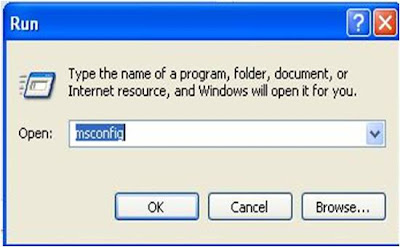
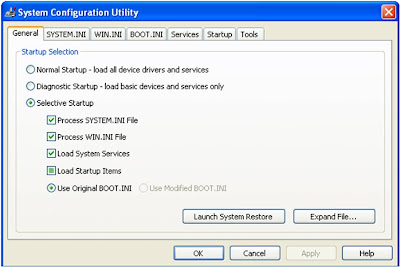
2. Click on the Startup tab.
3. Uncheck the programs you don’t want to load during startup, and then click Apply.
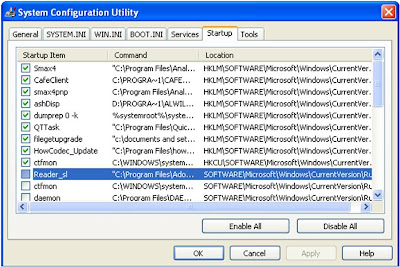
4. Click on the Services tab.
5. Put a check mark in Hide All Microsoft Services checkbox.
6. Uncheck the services you don’t want to load, click Apply, and then click OK.
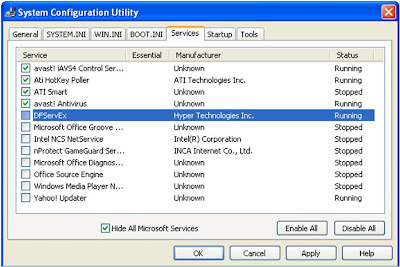
7. Reboot the computer.
===================================================================================
Speed up shutdown time (WinXP, Vista, and 7)
1. Click Start, click Run, type in “regedit”, and then click OK.
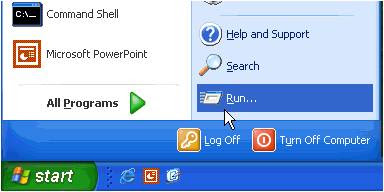
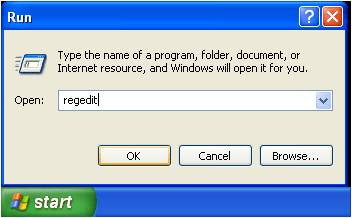
2. Click on HKEY_LOCAL_MACHINE, click on SYSTEM, click on Current Control Set, then click on Control. Double-click WaitToKillServiceTimeout, and then change the Value data to a lower value or at least 1000, and then click OK.
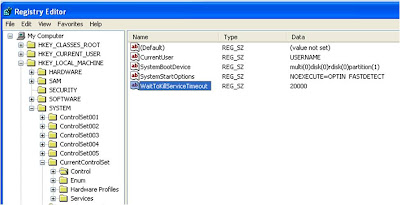
3. Click on HKEY_LOCAL_MACHINE, click on SYSTEM, click on CurrentControlSet, click on Control, click on Session Manager, then click on Memory Management. Double-click ClearPageFileAtShutdown and change the Value data to 0. Close the Registry Editor.
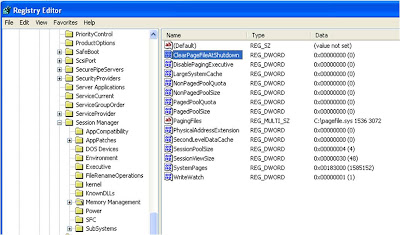
4. Restart your computer.
Your computer should be able to startup and shut down more quickly.
Note: Please be careful when editing the Registry. You may cause a lot of damage here. Do NOT change any configuration or delete anything unless you know exactly what it is.






0 comments:
Post a Comment